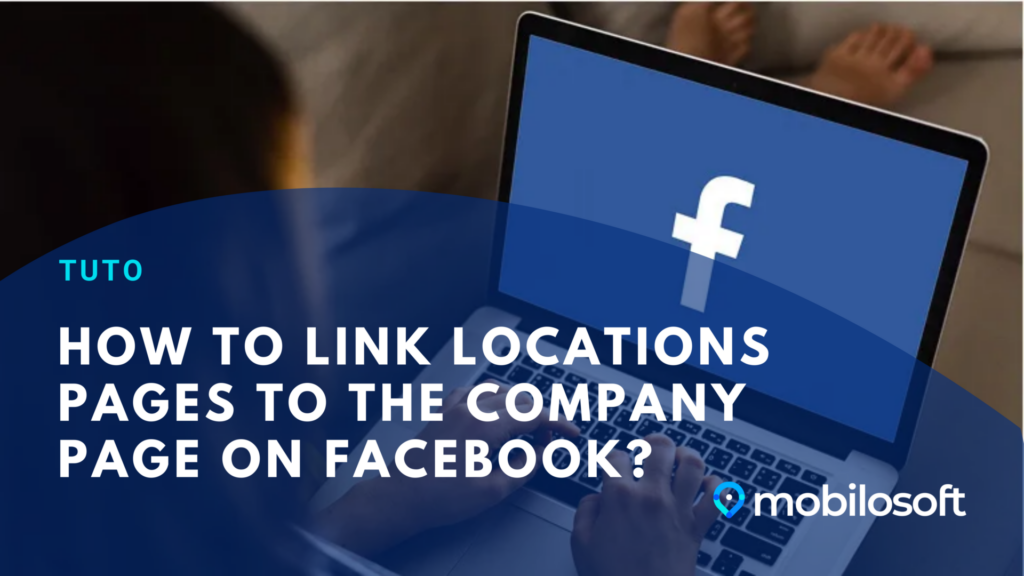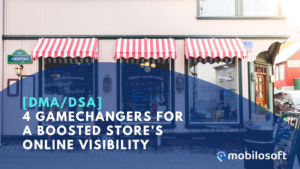In this article
- What is Meta Business Manager?
- What are the requirements to link the pages of different stores with the main business page?
- How to link your retail location pages to your national page? (tutorial in 8 simple steps)
1. Meta Business Manager
Meta Business Manager, previously known as Facebook Business Manager, is a free tool that allows you to manage Meta (Facebook, Messenger, Instagram, and Meta Audience Network) ad accounts, pages, and the people who work on them, all in one place.
Before we begin, let’s go over some specific technical terms related to Meta Business Manager:
Main Page: the national page of your business.
Store Page: the “locations” pages of your different stores.
What is the difference between a simple page and a “Places” page?
When the page is not yet integrated in a business manager, it is a simple page. Once it is integrated, it becomes a “Places” page and is displayed as below when we do a search:
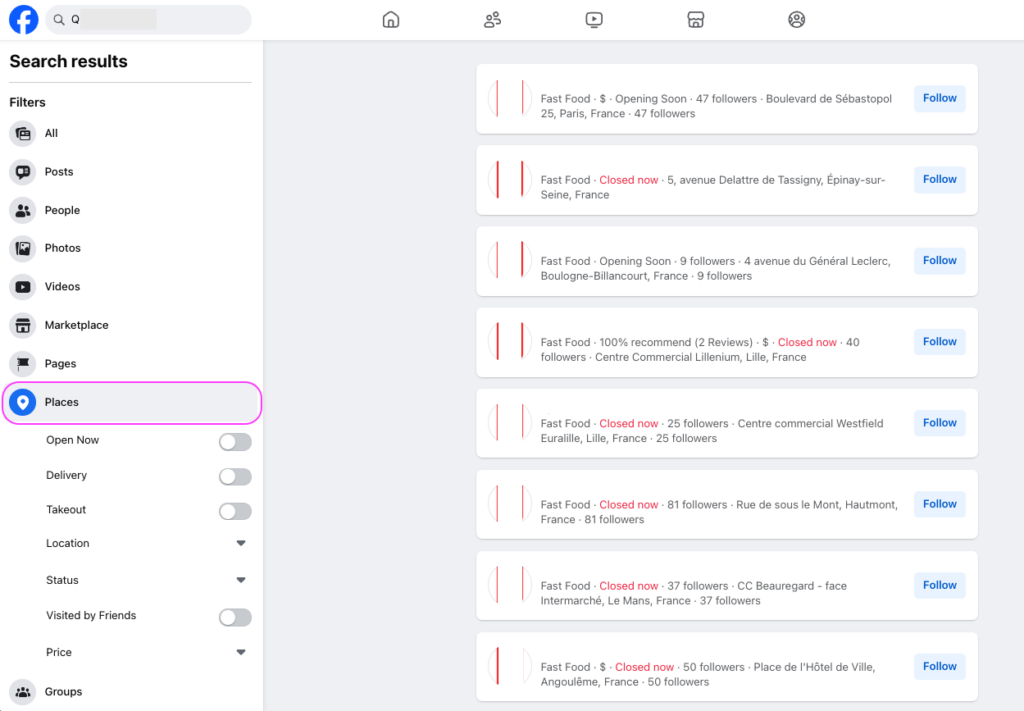
2. What are the requirements to link the pages of different stores with the main business page?
- Have a Business Manager to manage your pages: https://business.facebook.com/
- Have an already created main page for the business: Ensure that your business’s main page is properly set up on Meta. If it has not yet been transformed into a “Places” page, make sure to do this. Note, however, that during this transformation, the address of the business page will no longer be publicly displayed.
- For store pages (“location” pages):
– Verify that they are not attached to groups; otherwise, they cannot be linked to the main page.
– Ensure you have admin access to these local pages to manage them effectively.
3. How to link your store pages to your national page in 7 steps?
1. Access Meta Business Manager
2. Log in
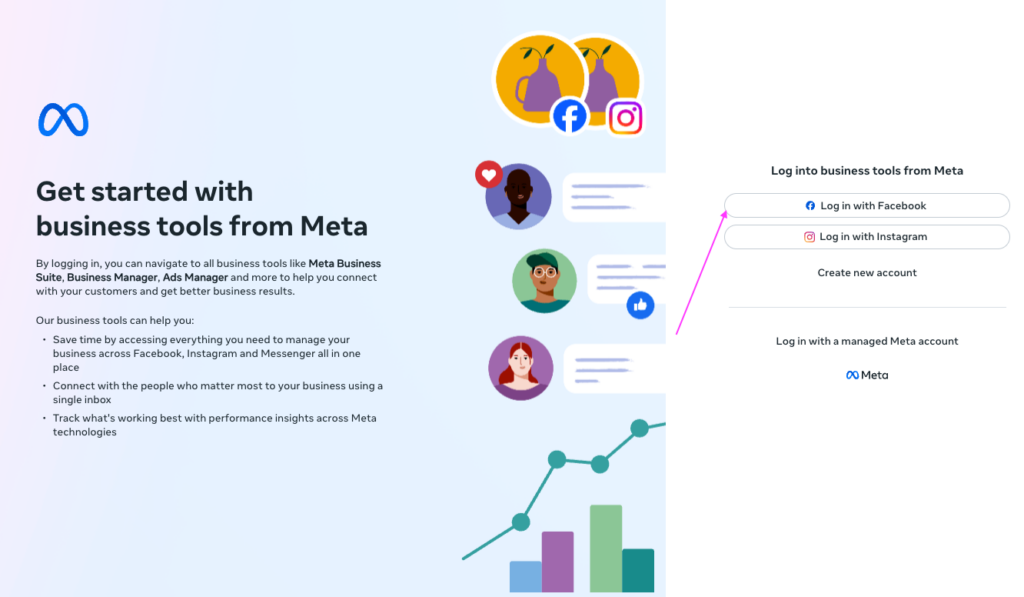
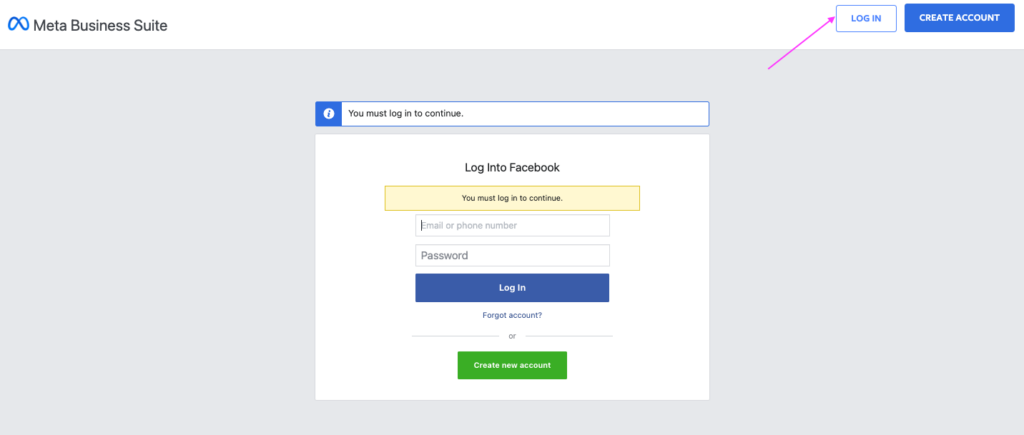
3. Go to the “Store Locations” section
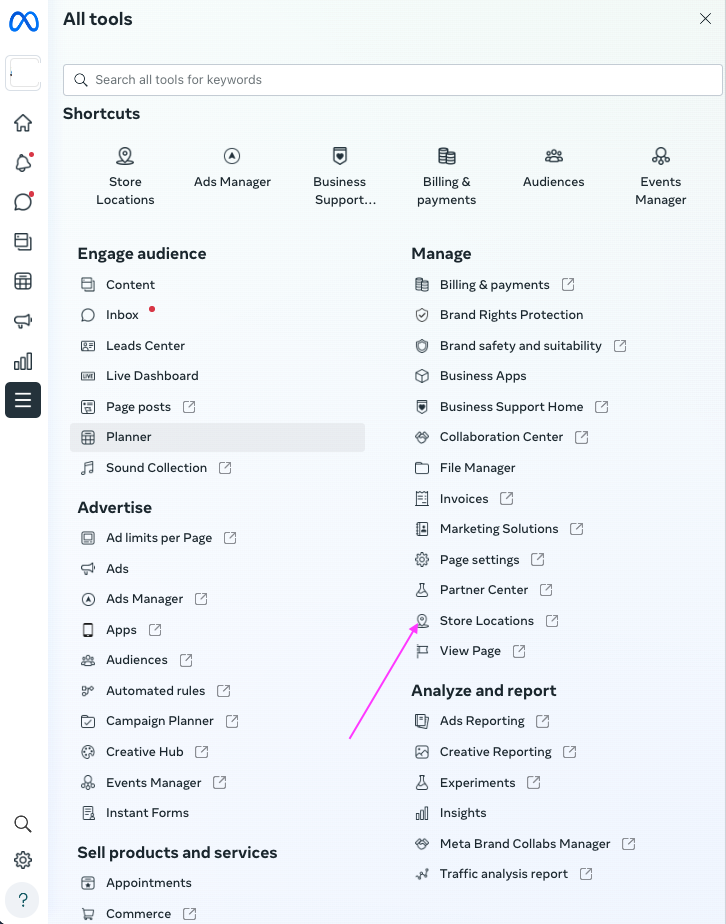
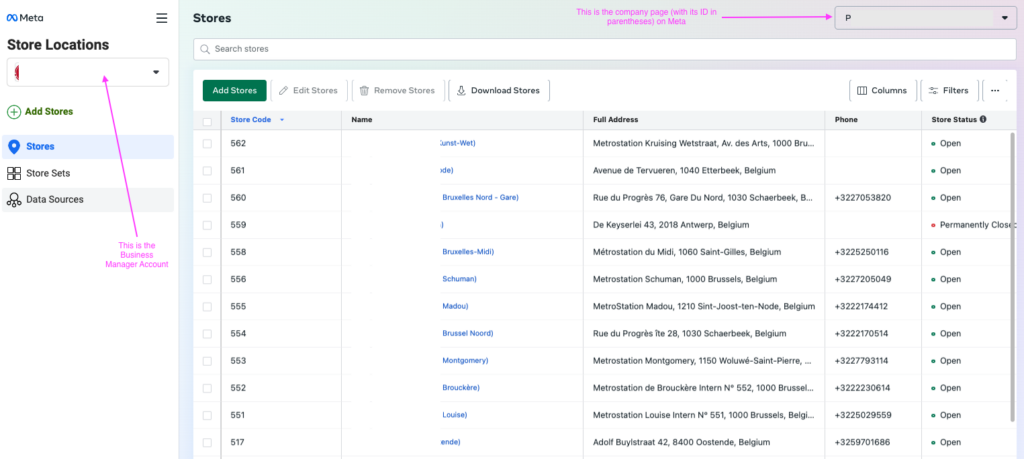
4. Click on the “Add a store” button → “Next.”
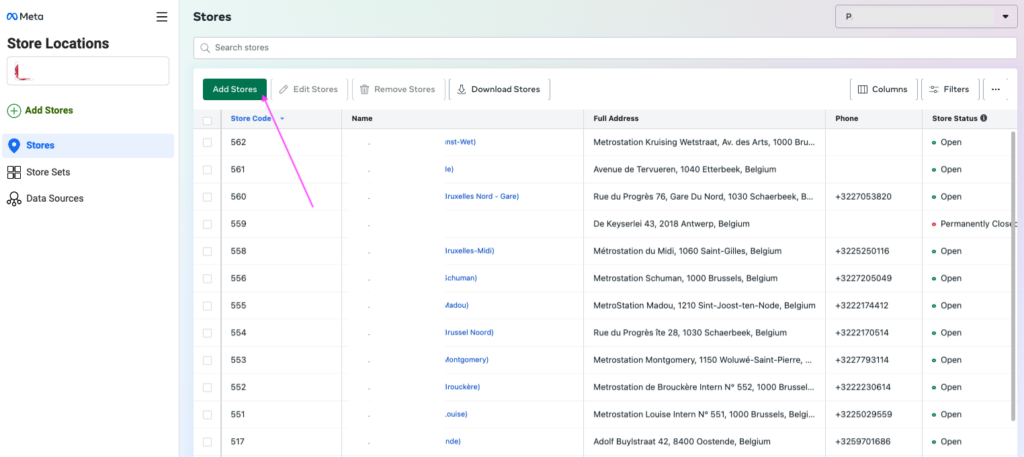
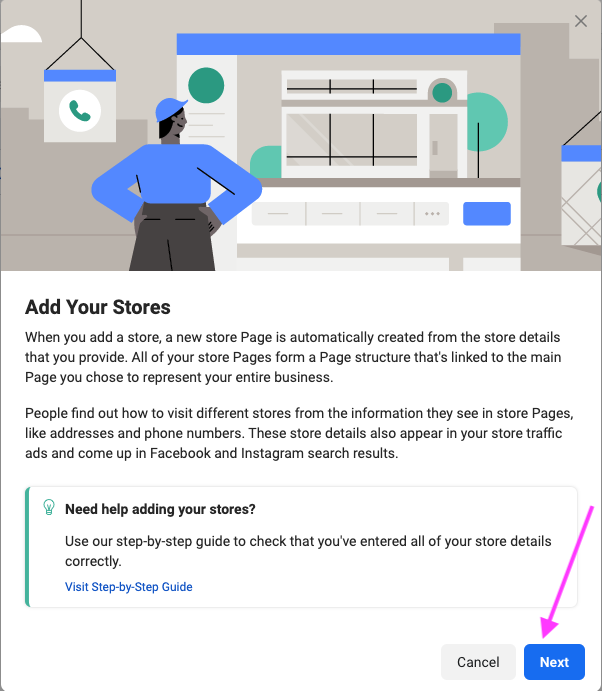
5. Click on “Connect to a page” → “Next”
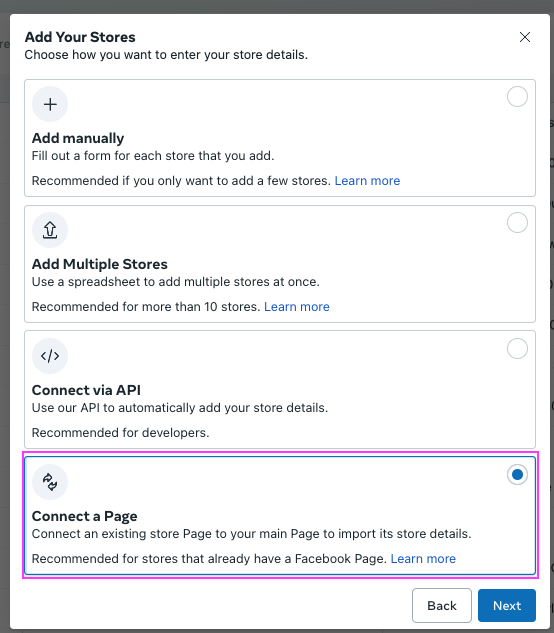
6. Search for the page to connect with the parent page (you could put the name or ID of the page)
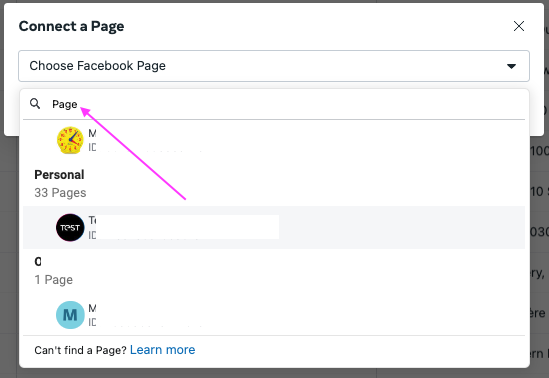
7. And click on the page to embed → Next
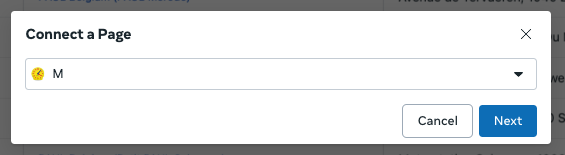
8. A form containing all the page information will appear, and you can add more information (Note: the phone number is mandatory),
And click on the “Save” button.
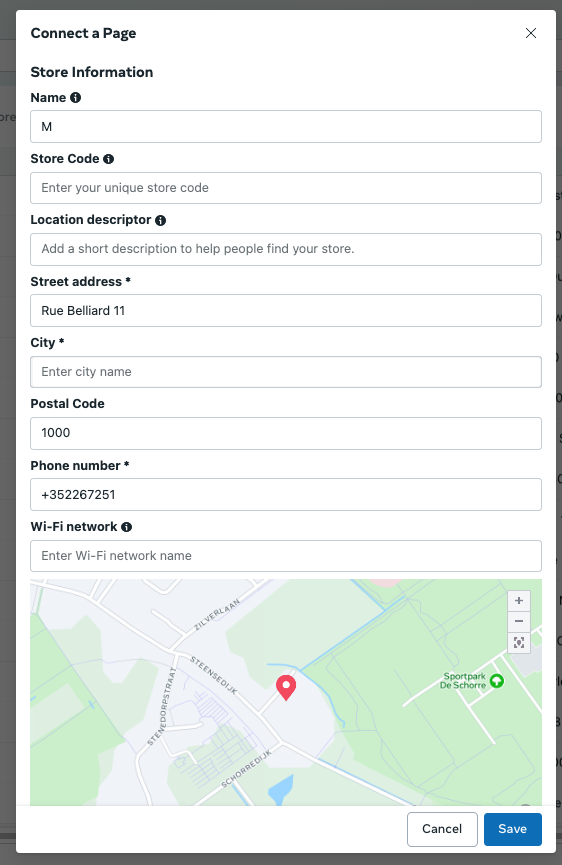
There you go, the store pages are now linked to your national main page! If you encounter any difficulties during any of these steps, we invite you to contact Meta Business Manager support.
Easily manage the online visibility of your points of sale with my.mobilosoft, drive-to-store solutions