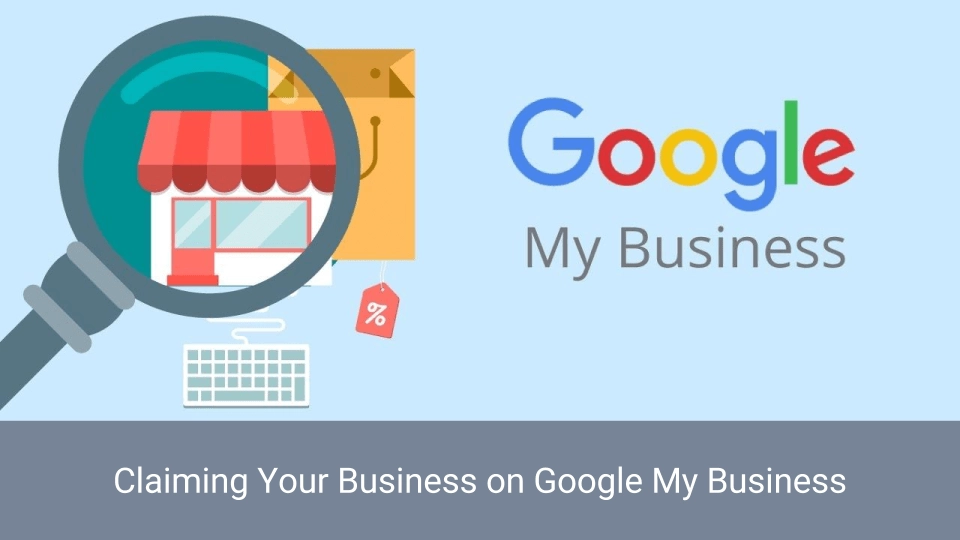Google My Business is a tool that allows companies to manage their data on Google and Google Maps. Before managing your location’s data, you must confirm to Google that you are the legitimate owner of this location (or administrator).
Why must you validate your locations on Google?
Google asks for validation for two main reasons. The first reason is that as an owner of this location, your information is the most valid data Google can get.
The second reason is to avoid that other persons take control over your local page. Once your page is validated you will also be able to manage your location’s data.
“Verified businesses are twice as likely to be considered reputable by users.”
Source: support.google.com/business
Confirm your locations on Google by following these 3 steps
When you log in to Google my Business, you can select the location you want to manage. Then you’ll have different possibilities to validate your location :
- Validation by Postcard
Make sure your address is correct, Google will send a postcard to your location’s address. After two weeks you will receive a postcard containing your activation code. - Validation by phone
Check your phone number. You will be called almost immediately, an automated message will give you your activation code. Vous recevez un code de validation par le biais d’un message automatique. - Validation by Email
You will receive an email in your inbox containing your activation code. You can simply copy and paste it in Google my business to validate your location.
Those options aren’t available for all types of businesses.
Once you validated your location’s page, you’ll receive an email from Google inviting you to update your data.
Other persons already validated the location that I want to manage. How can I get the ownership of this location back?
Sometimes your location will already be validated. To check if this is the case you can simply add a new location to your Google my Business account:
To check the status of this locations you just have to click on the ‘+’ icon then on the localisation icon.


Afterwards you will be redirected to a page where you can enter the name of the point of sale in the first text box above. As soon as you enter the name you will have a list of propositions, select the right point of sale and the other data will be filled out automatically.

Then a a window will open stating that your location is already managed by someone else. You will also be able to see the email address of the person who owns the location. If you have different Gmail accounts it could be one of your other accounts or one of your colleagues. If this is the case, just hit the “account recovery” button to link the location to the right account. If you don’t recognise the email address of the owner of your location, you can select the “Request ownership” button.

If you select “request ownership” you will receive a message and a confirmation email for your request. You’ll also be invited to suggest modifications to the page (to change your opening hours for example). The message will also state that if you don’t have any answer within 7 days, you will have to do a checkup of your request status directly in Google My Business.


After requesting the ownership of a location, three options are possible:
1. Your request is accepted and you’ll receive a confirmation email. Congratulations, you can now start managing your location!

2. Your request was denied by the current owner. You will receive a message telling that you couldn’t request the ownership. You will be able to appeal to the rejection by hitting the “Appeal now” button. Then just follow the steps.
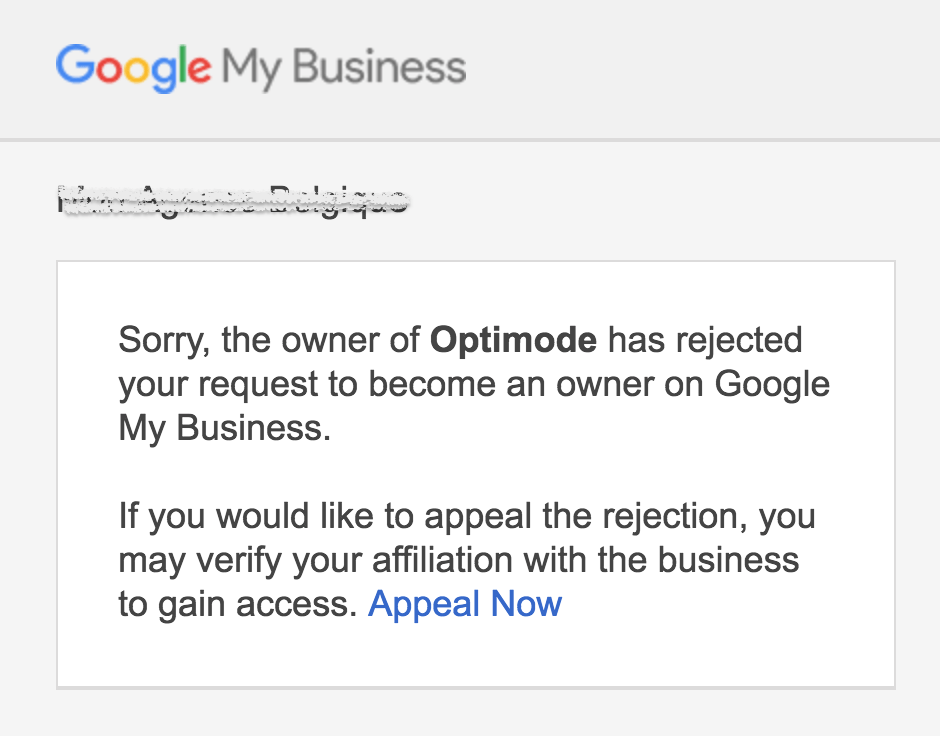
3. The current owner of the location didn’t react and there is no sign of activity on his account. After 7 days, you can make a new request to Google My Business’ support. Usually, Google will transfer the ownership of the location to your account.
In the end, is it that simple to set the location of your business within Google My business?
From a technical point of view, the request of a location isn’t that complex. Nevertheless, when you have more than one location to manage, it can become a time consuming task.
There are different tools available to manage this workload. For example, Mobilosoft’s Platform allows you to easily manage your location’s data on Google and Facebook. Furthermore our platform centralises your activity and you will benefit from our professional support.
If you want to know more, don’t hesitate to contact us by clicking the link below.
Consult other articles on the subject…