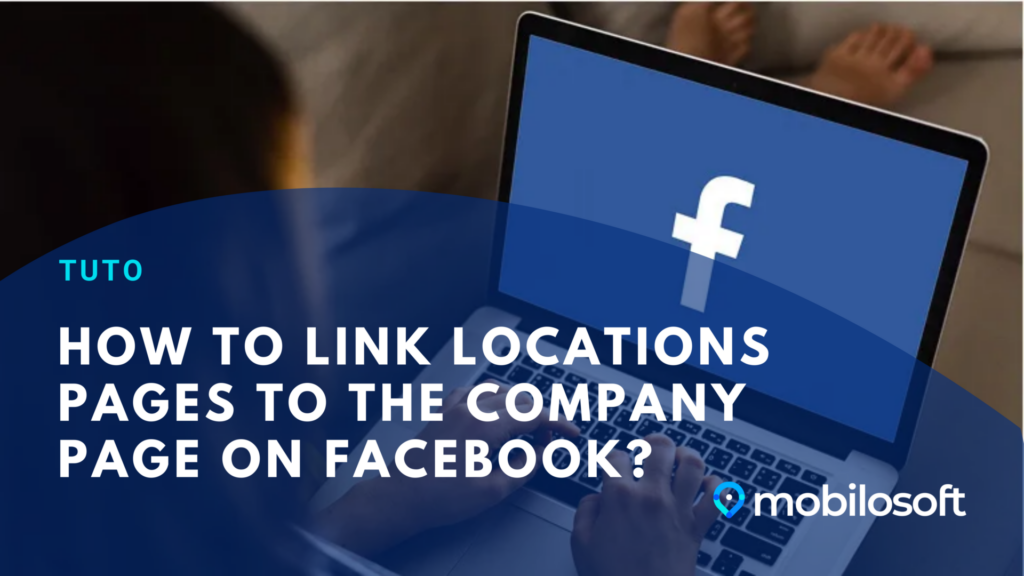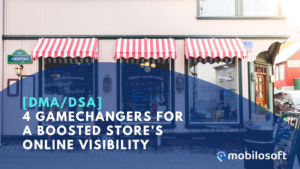In this article
- Facebook Business Manager: what is it, technical terms
- What are the requirements to link your store pages to your company page?
- How to link your store pages to your national page in 7 steps?
1. Facebook Business Manager
Facebook Business Manager is a free tool that allows you to manage advertising accounts, pages and people working on them in one place.
Before we get started, let’s go over some technical terms specific to Facebook Business Manager:
“Parent Page”: your company’s national page.
“Daughter Page”: your individual store pages and “location” pages.
What is the difference between single pages and “location” pages?
When the page is not yet integrated in a business manager, it is a simple page. Once it is integrated, it becomes a “location” page and is displayed as below when we do a search:
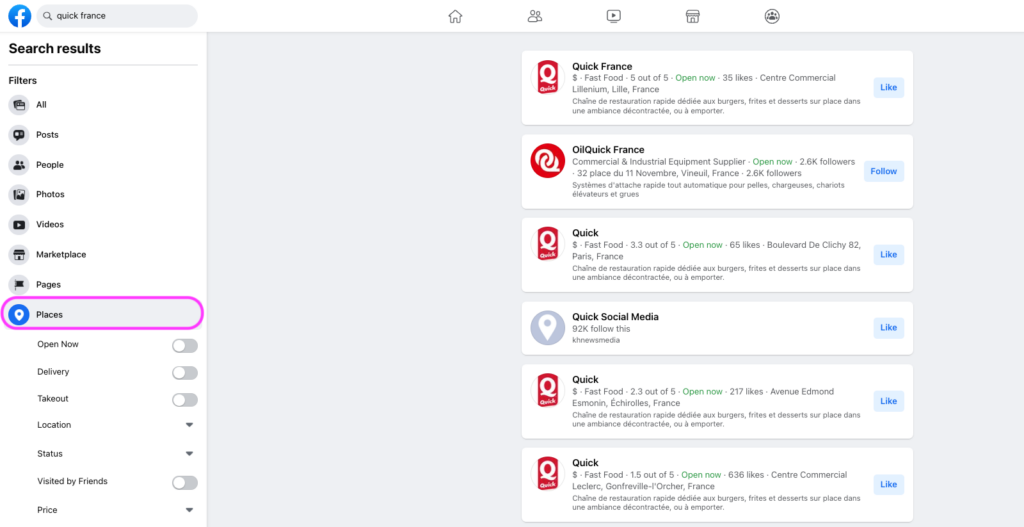
2. What are the conditions to be able to link the pages of the different stores with the company page?
- To have a Business Manager to do the management: https://business.facebook.com/
- A parent page: don’t forget to transform it if it is still a simple page (NB: when transforming, the parent page will no longer have an address on the page).
- That the pages of your different stores are not attached to groups (otherwise you will not be able to link them to the mother page).
- Have admin access to the pages of the different stores.
3. How to link your store pages to your national page in 7 steps?
1. Go to Business Manager
2. Log in
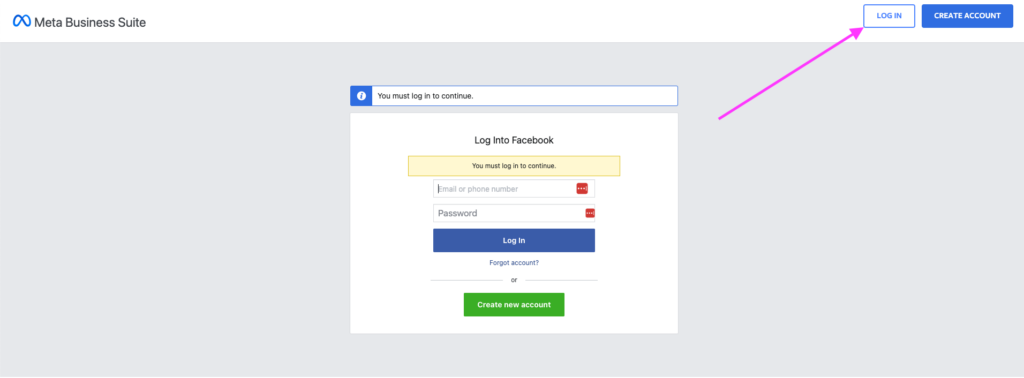
3. Go to the “Store Locations” section

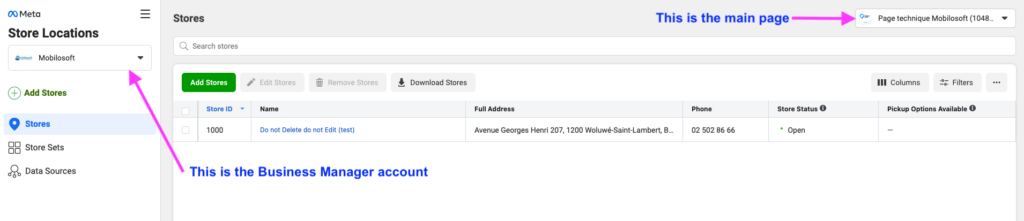
4. Click on the “Add a store” button → “Next.”
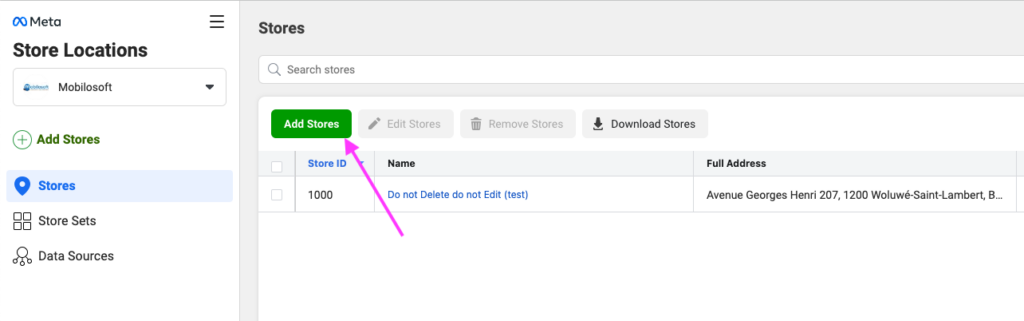
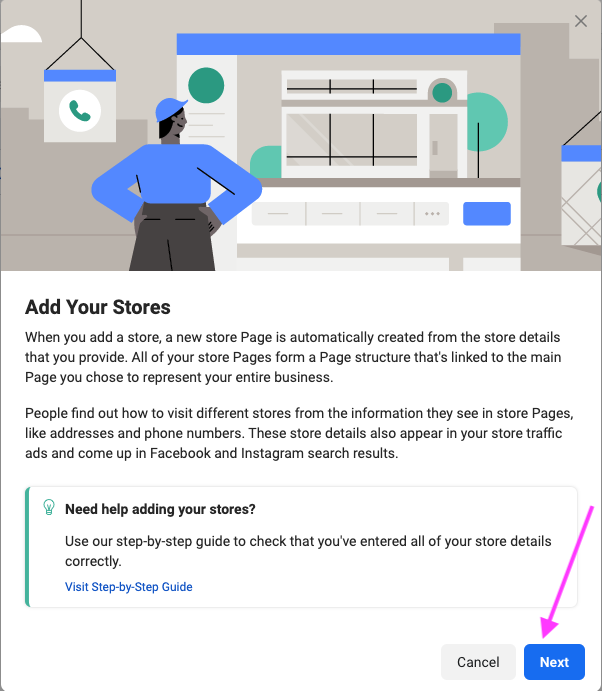
5. Click on “Connect to a page” → “Next”
6. Search for the page to connect with the parent page (you could put the name or ID of the page)
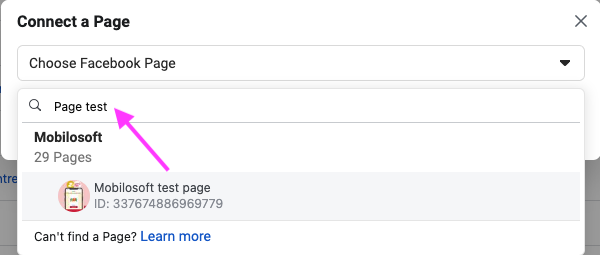
And click on the page to embed → Next
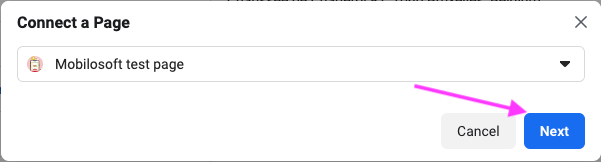
7. A form appears that contains all the information of the page and you can already add more information (the phone number is mandatory)
And click on the “Save” button.
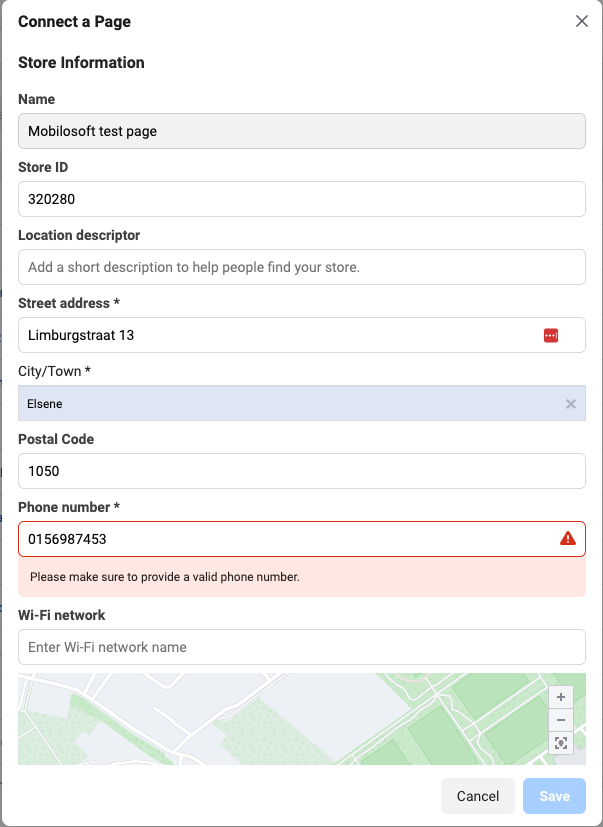
That’s it, your store pages are now linked to your national page! If you encounter any difficulties during any of these steps, we invite you to contact Facebook Business Manager support.
Easily manage the online visibility of your points of sale with my.mobilosoft, drive-to-store solutions